During the editing process, you can change the style, soundtrack and other parts of your draft if desired.
1. Change your Style
1. Click on the video you would like to edit under the “My videos” tab.
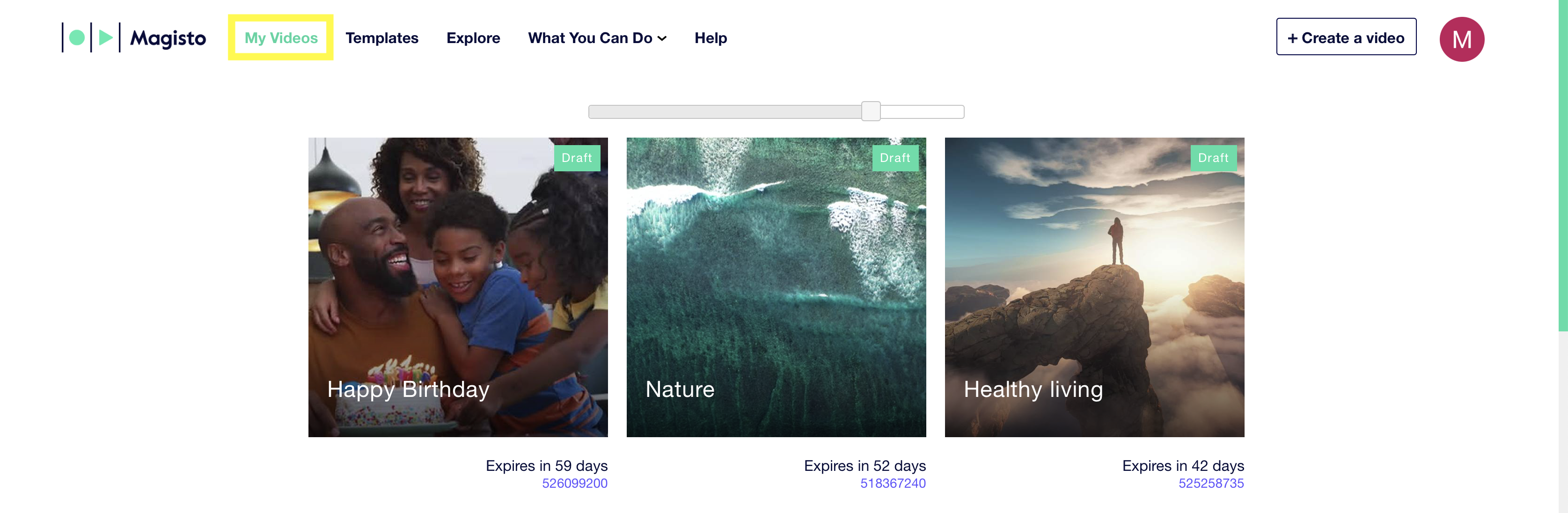
2. Click on “Edit”.
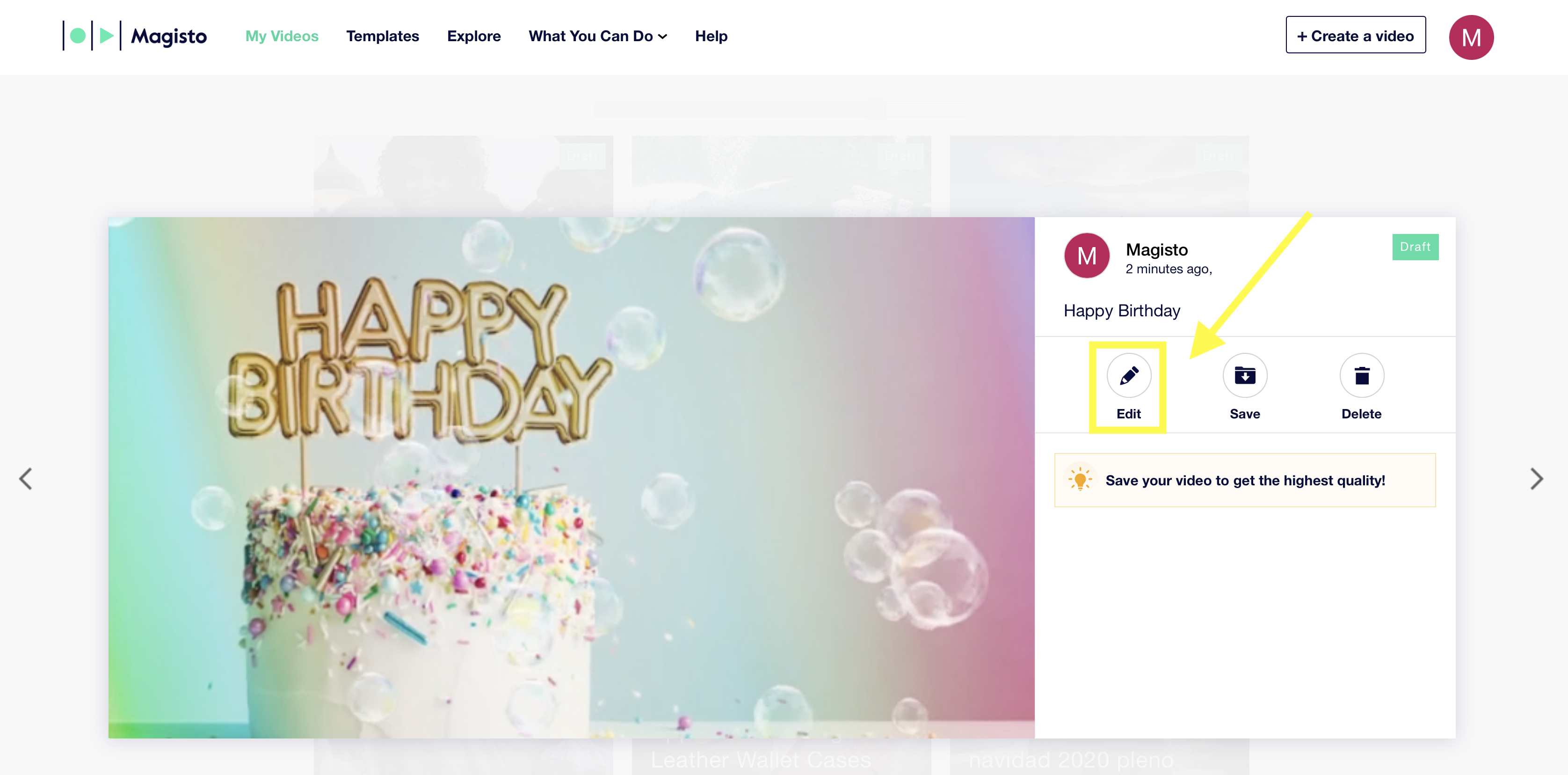
3. Click on “Styles” on the left hand side of your screen.
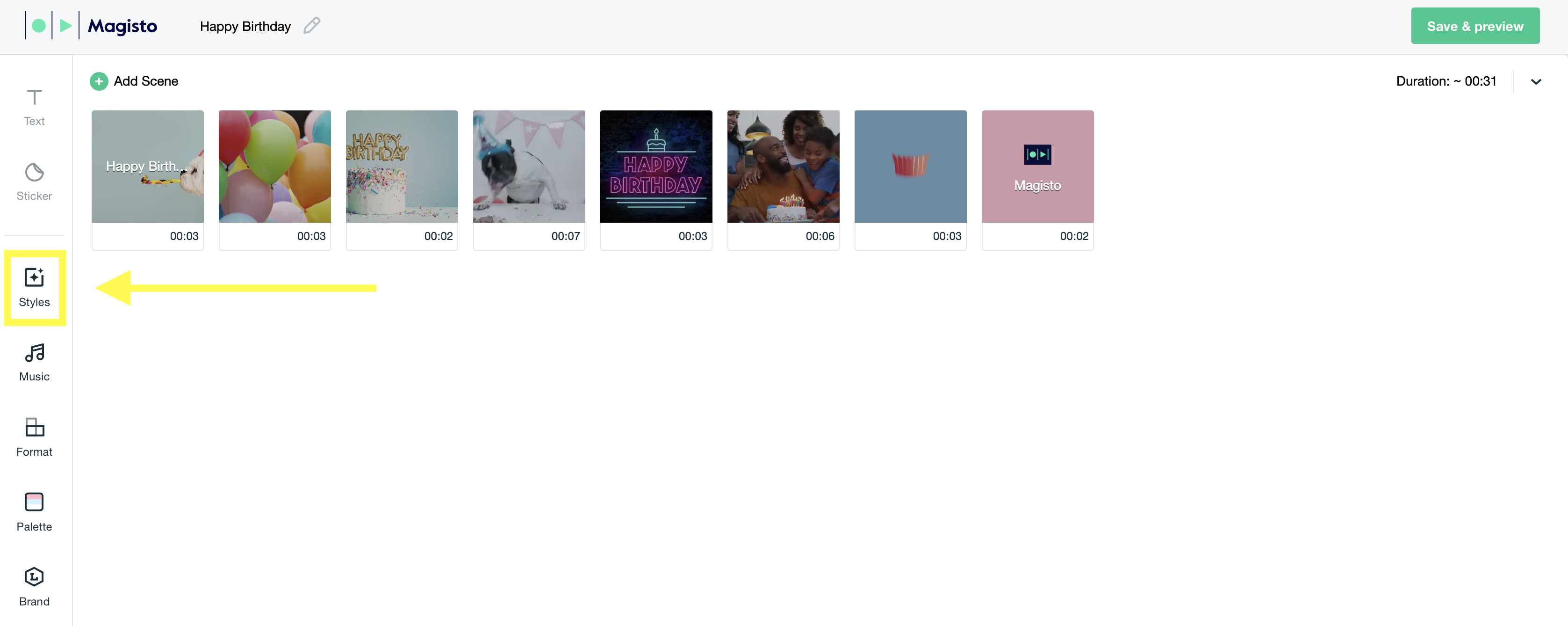
4. Scroll down to view all available Styles and hover over a Style to preview it. When you find a Style you like, click to select it and click on “Done” to continue editing your video. You can also filter your search by type of Style.
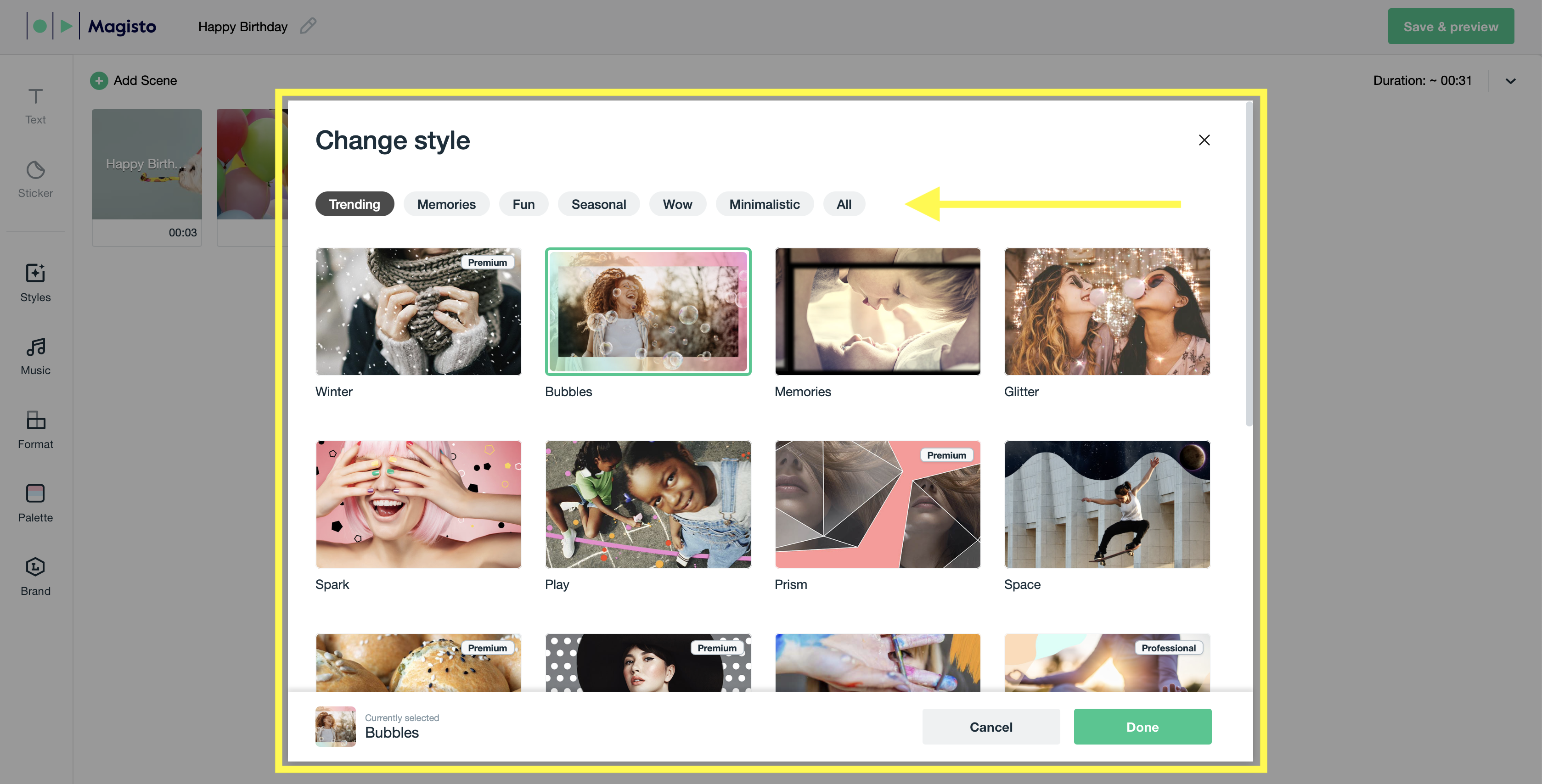
2. Change your Soundtrack
1. Click on “Music” on the left hand side of your screen.
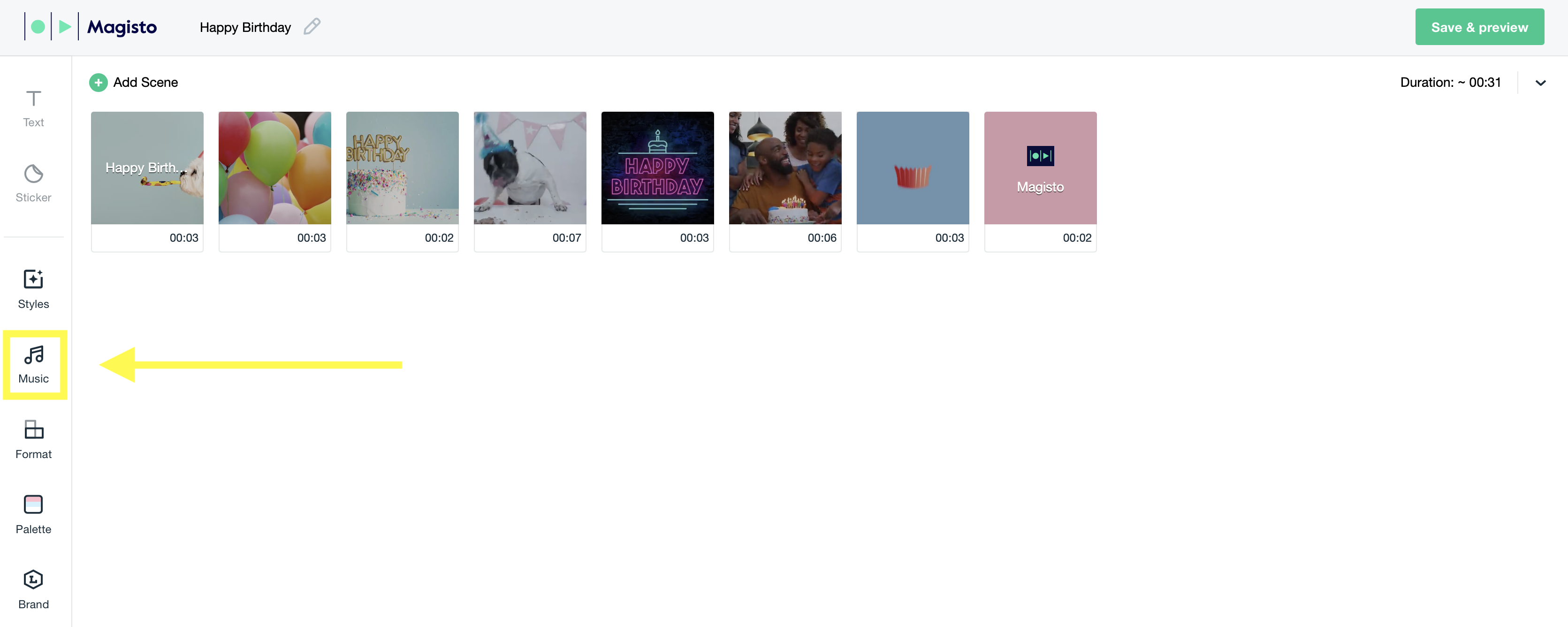
2. A new window will appear with all of Magisto's Soundtracks. Choose a different soundtrack and click on “Done”. (note: for further information on Soundtrack settings, click HERE).
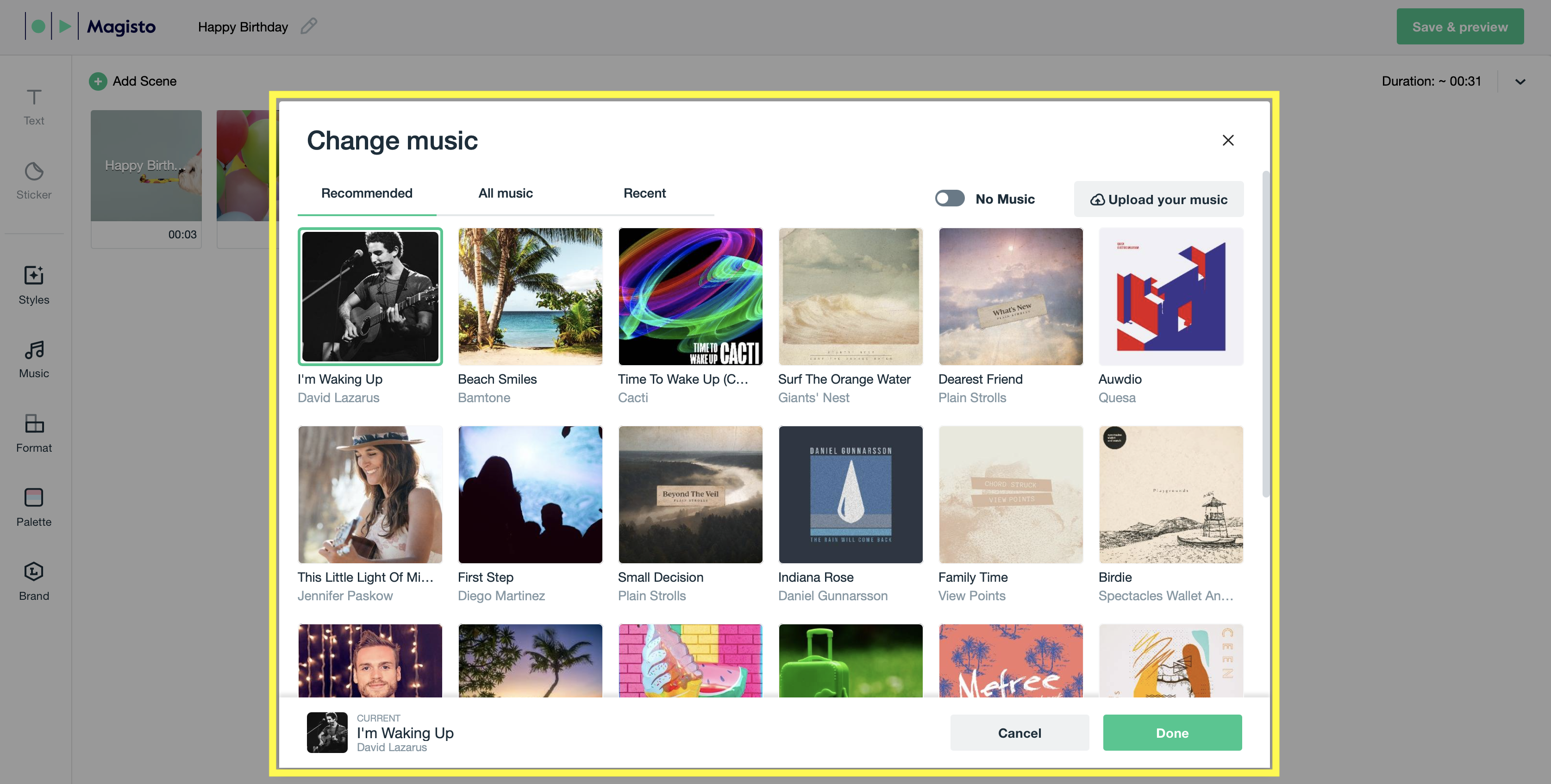
3. Change your Video's Orientation
1. Click on “Format” on the left hand side of your screen.
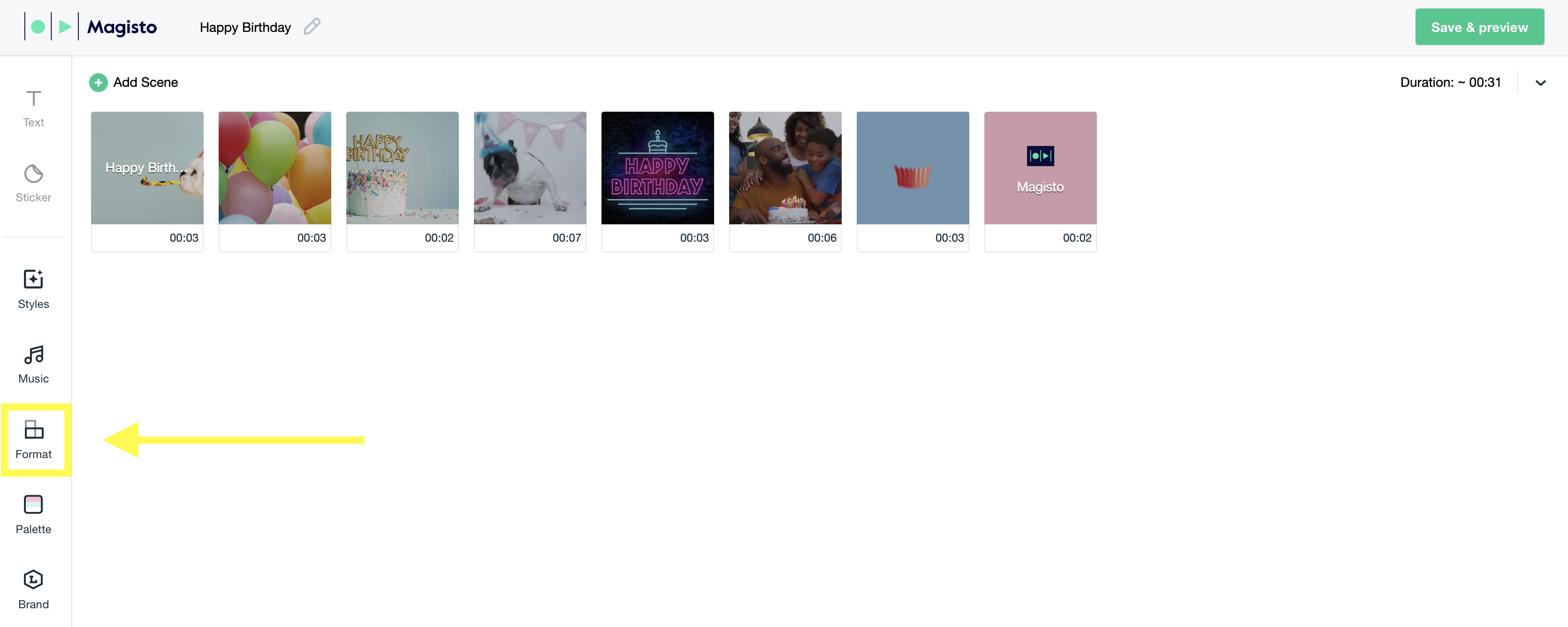
2. Choose between Landscape, Square or Portrait from the dropdown menu.
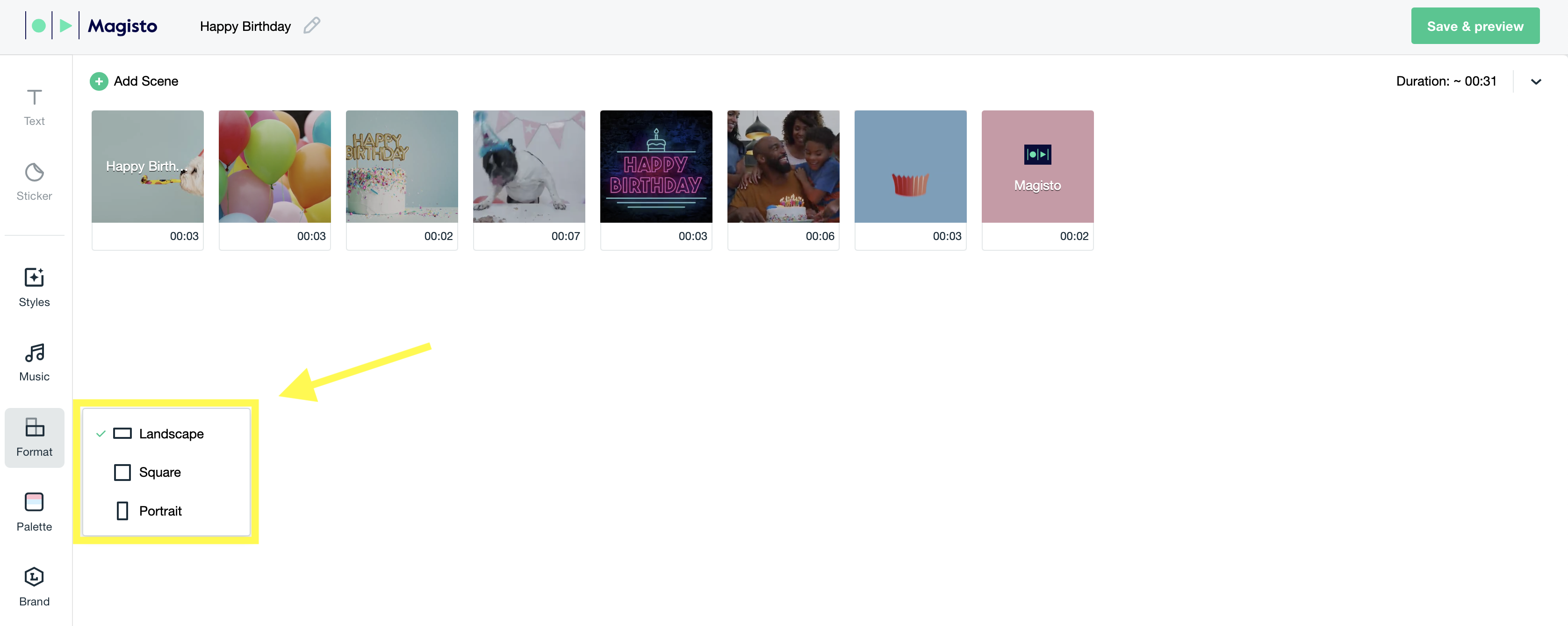
*Note*
When you're first creating your video, you will be asked to select the photos and videos you want to include. When selecting your footage you'll want to take the orientation into consideration. Magisto automatically sets your video's orientation based on the majority of your photos and video clips (51% of your footage). A landscape video will be created if 51% of your selected raw footage is landscape. This can be changed at any time during the video creation and editing process.
To change your colors, logo and brand kit during the editing process, click HERE.
Were you looking for our iOS or Android instructions?
How do I change my Style, Soundtrack and Video Orientation? (iOS)
How do I change my Style, Soundtrack and Video Orientation? (Android)