Our collection of over 650 stickers lets you add a touch of personality to your videos. No matter what your video message is, we’ve got a sticker for it. Adding stickers can be done when editing your draft.
It is possible to upload your own stickers. Uploading stickers requires Magisto Professional (or higher) on mobile and desktop.
Note: You can add up to 10 stickers per scene.
To add a sticker:
1. Select the scene you would like to add the sticker to. You can click on the "Timeline" button to choose exactly when to add the sticker in your clip by dragging the needle to the desired timestamp.
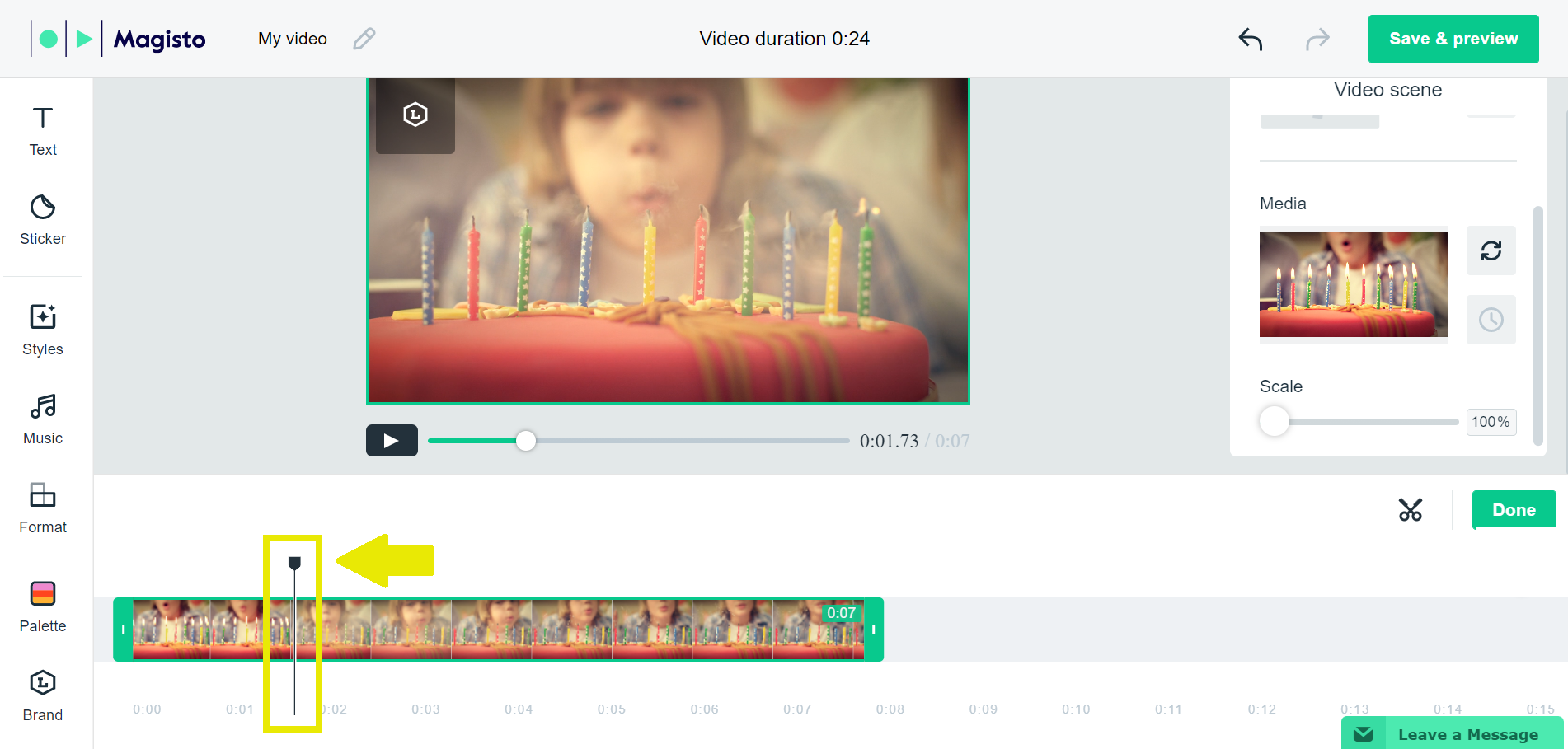
2. Click on the “Sticker” on the left hand side.
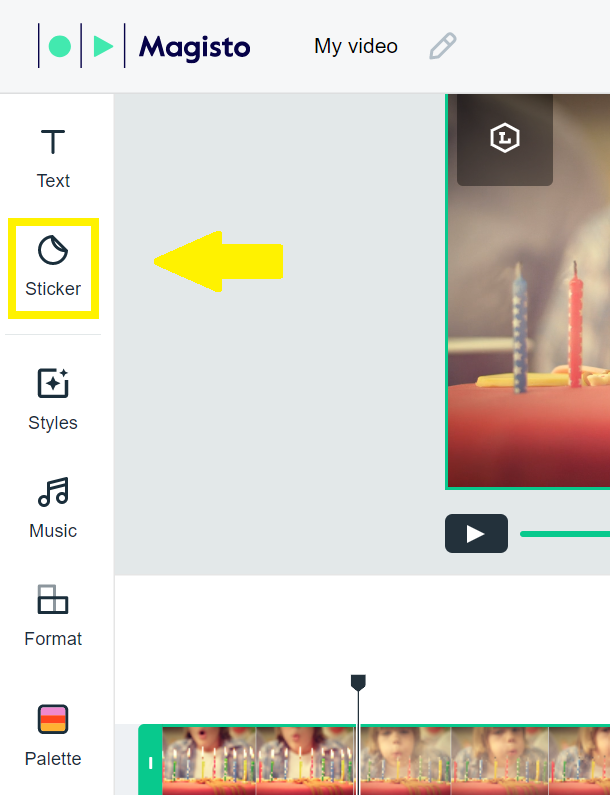
3. Browse through our collection of stickers. You can filter your search by using the dropdown menu in the upper left corner of the window. You can also click on View All to see all stickers in a given category. You can also add your own sticker by clicking on Upload and filter your search by selecting on All photos.
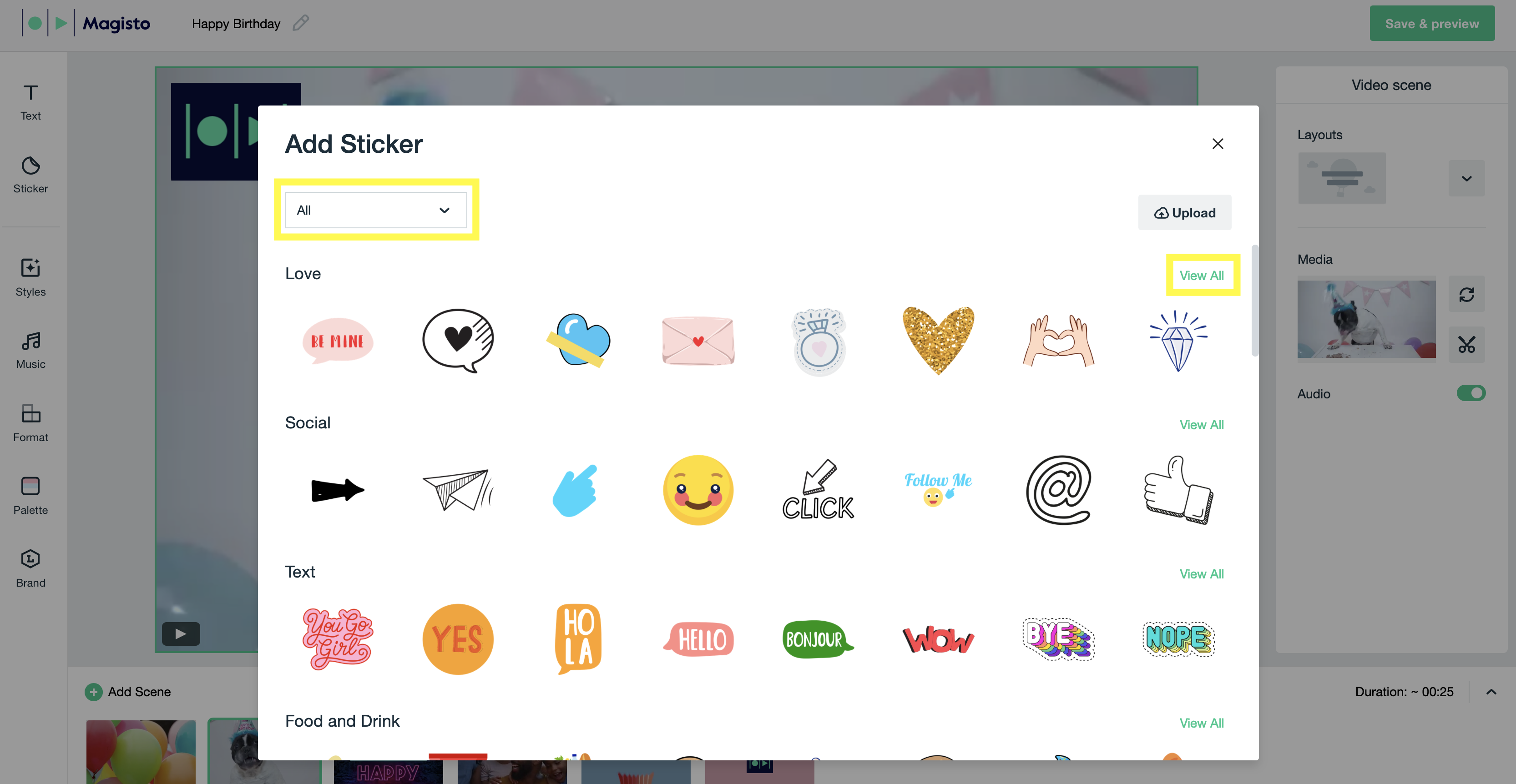
4. Once you've found a sticker you like, click on it to add it to your scene.
5. To change the automatic duration, click on the auto-duration icon (available on images scenes only). Automatic duration sets the timing of the sticker automatically according to Magisto's AI engine. To manually change the display duration, click on the sticker bubble (or the sticker bubble in the timeline) and drag the handles of the orange bubble to set the duration.
6. To change the position in the timeline, click the bubble and drag it.
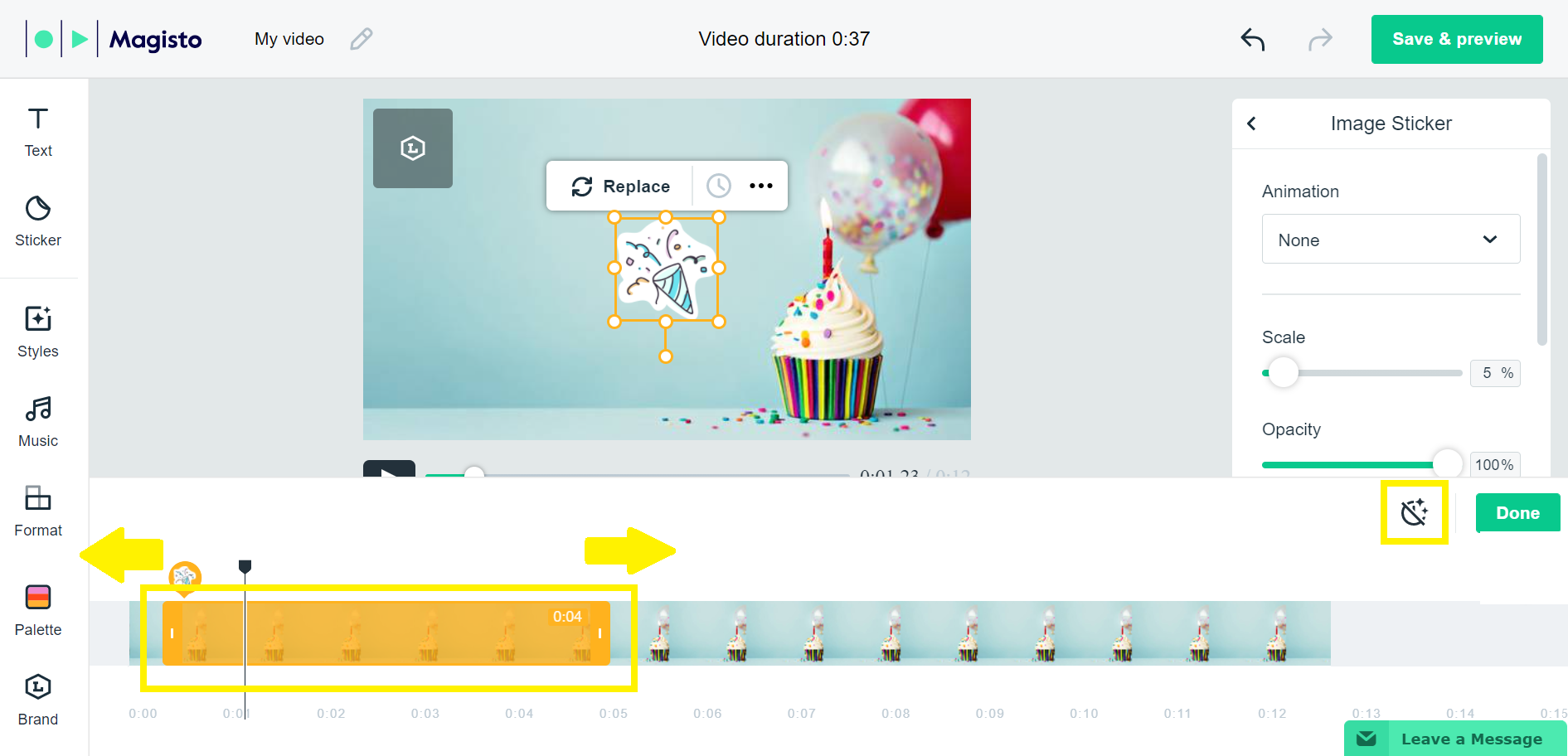
7. You can add multiple stickers in a scene, each one will be represented by an icon above the sticker bubble with the sticker image.

8. To review your scene edits, click on the play icon below the media.
*Note*
*Uploading stickers requires Magisto Professional (or higher) on mobile and desktop.
You can add up to 10 stickers per scene.