Using the trim tool you can shorten, extend or select different parts of your video clips to show in your Magisto video.
1. Click on the thumbnail of the scene (photo or video) you'd like to trim. Then click on "Timeline", you can also find the timeline icon on the right hand side in the scene editor.
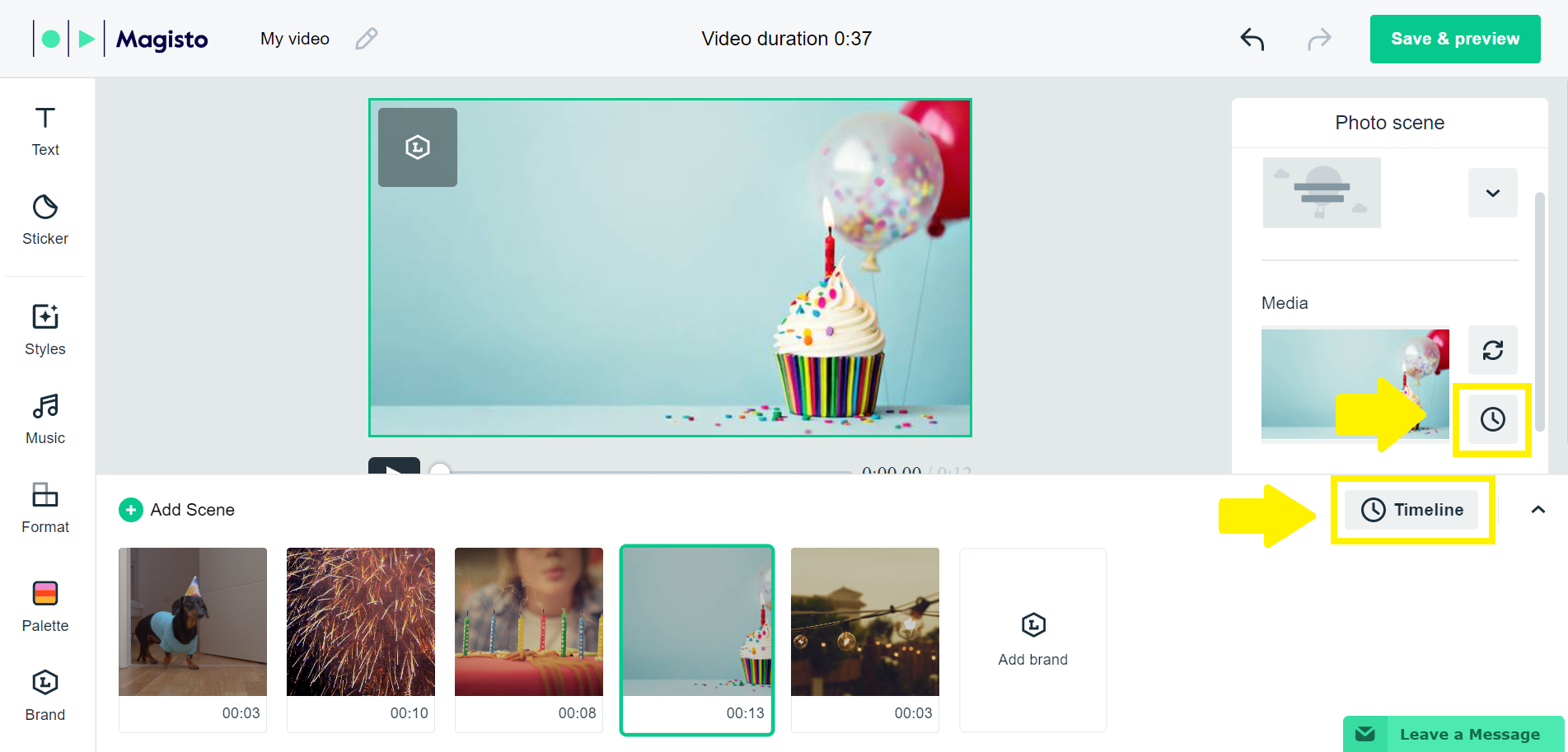
2. Click and hold either the left or right marker to shorten or extend the selected part of your photo or video duration. Note that in video clips, the marker's position is previewed while you move it. Click "Done" when you are finished trimming.
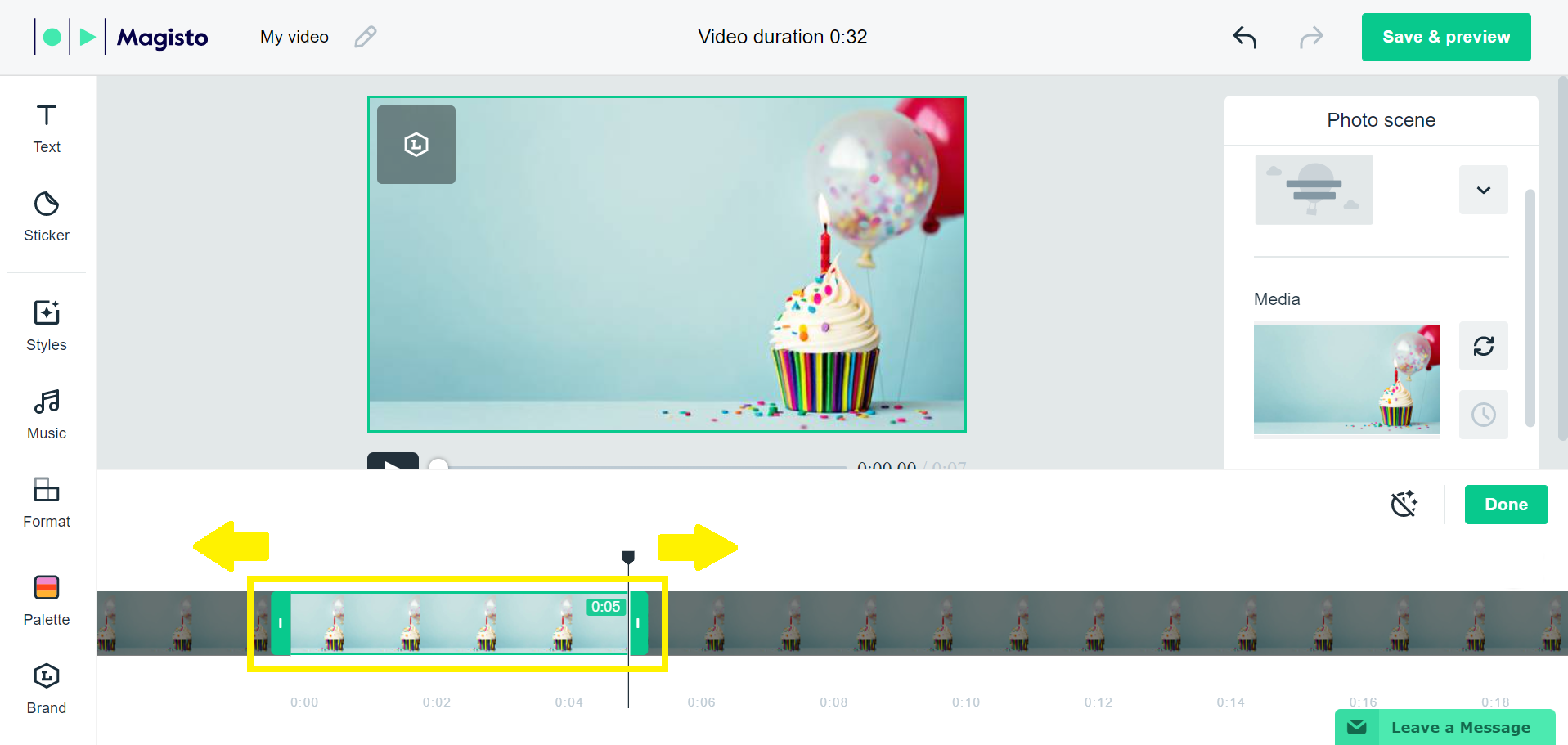
3. For video clips, you can also choose "Trim mode" where you'll be able to see the entire clip in the timeline bar.
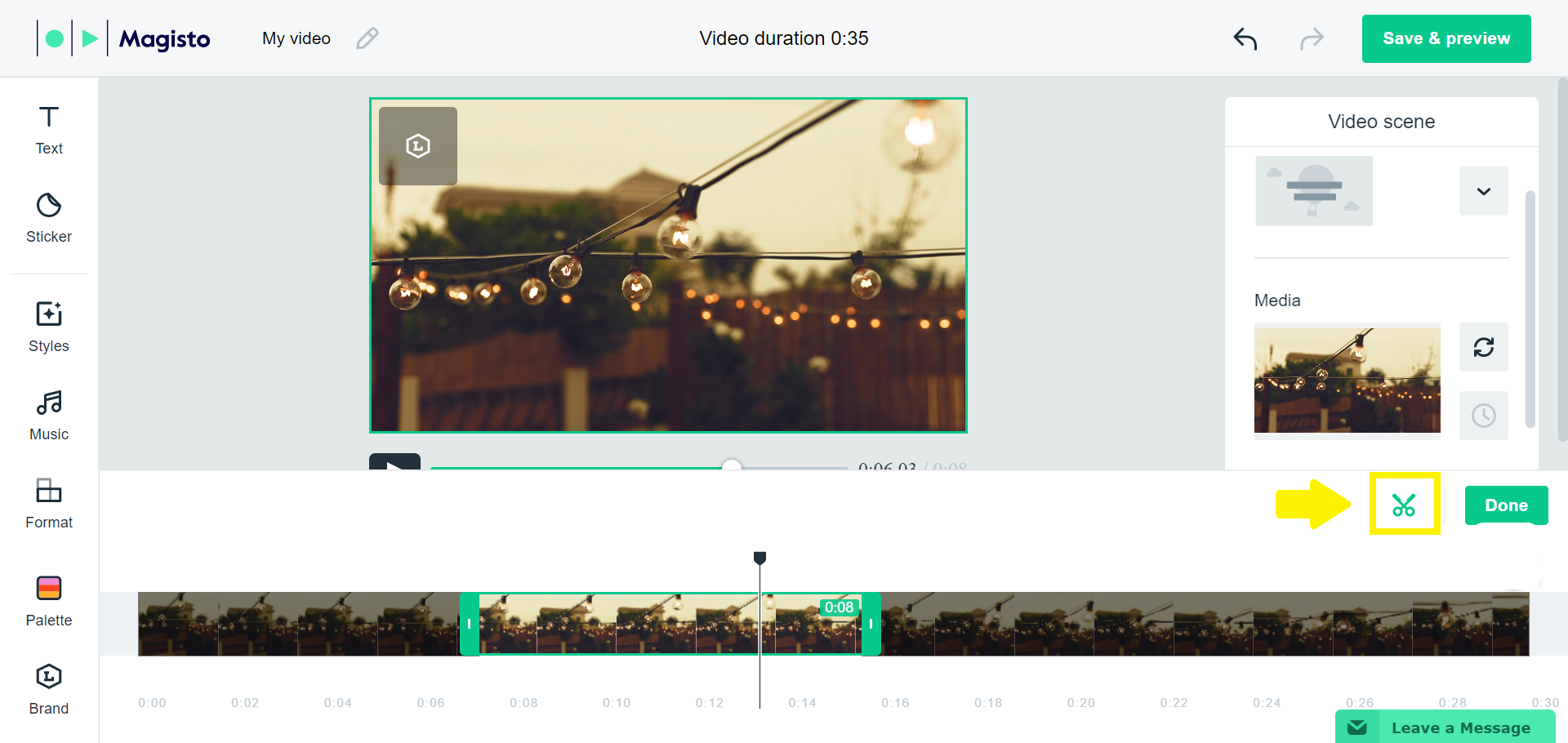
To use different parts of the same video clip, all you have to do is add it again to your story (it can be found in the “Recent uploads” tab when adding media), and trim the desired part. You can do this over and over again until all scenes are covered!
Were you looking for our iOS instructions?