(Available for Professional and Business subscribers)
During the editing process, you can tweak your video's colors and Brand kit. You can change the following by tapping on the icons in the menu at the bottom of your screen.
Jump ahead to the relevant instructions:
1. To change your video's colors:
1. Tap on the draft video you would like to edit and tap on “Edit”.
💡Tip: Scroll down past the drafts to find a video you've already saved. Tap on the video you would like to edit, tap on the 3 dots at the bottom right hand side of your video and tap on “Copy and Edit”.
2. Tap on the paintbrush icon.
3. Tap on “Palette”.
4. You can choose from the beautiful color combinations provided by Magisto by swiping left in the color palette menu at the bottom of your screen. The first color palette to the left are your default brand colors and can be customized.
5. Tap the palette on the left to display the pen icon and tap once more to customize your video's colors. Tap on “Edit” and choose your preferred colors.
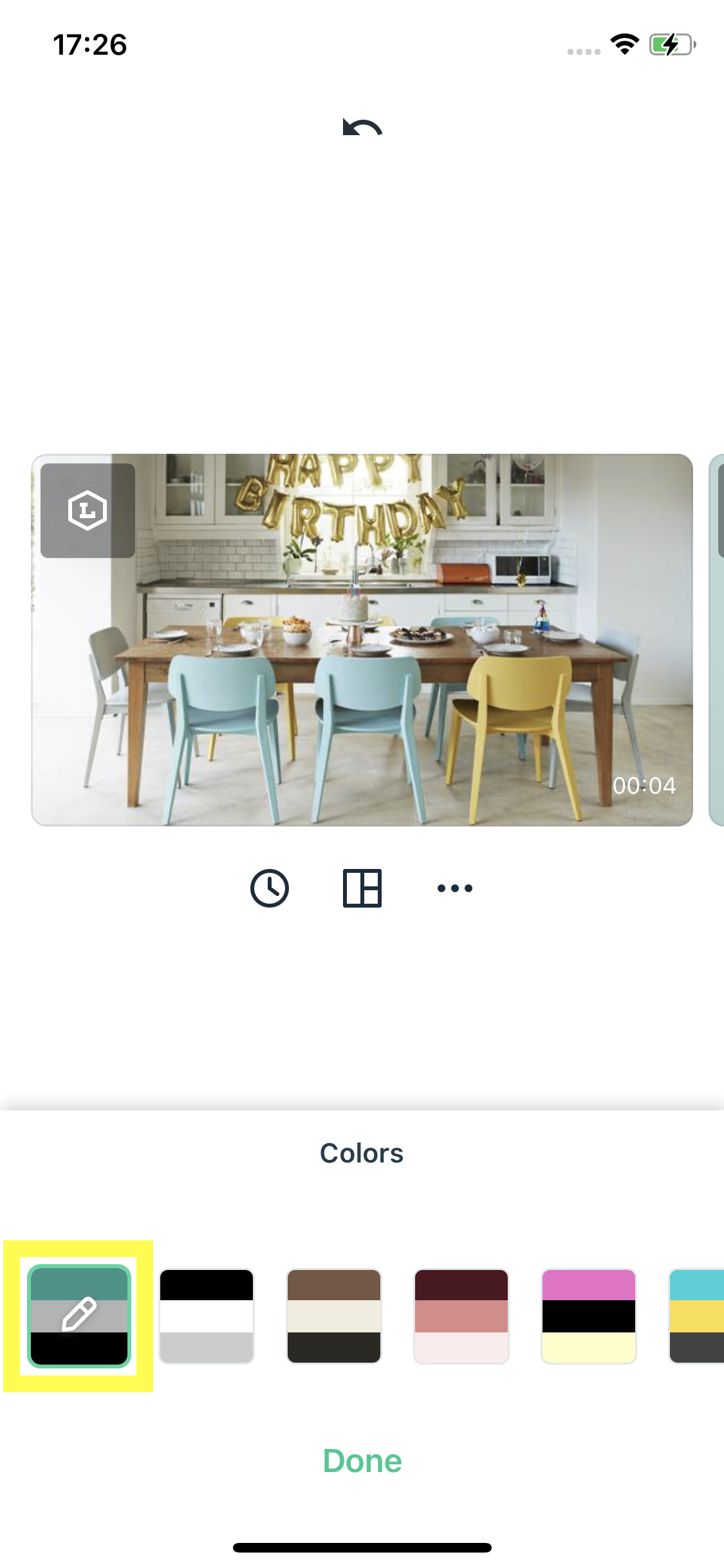
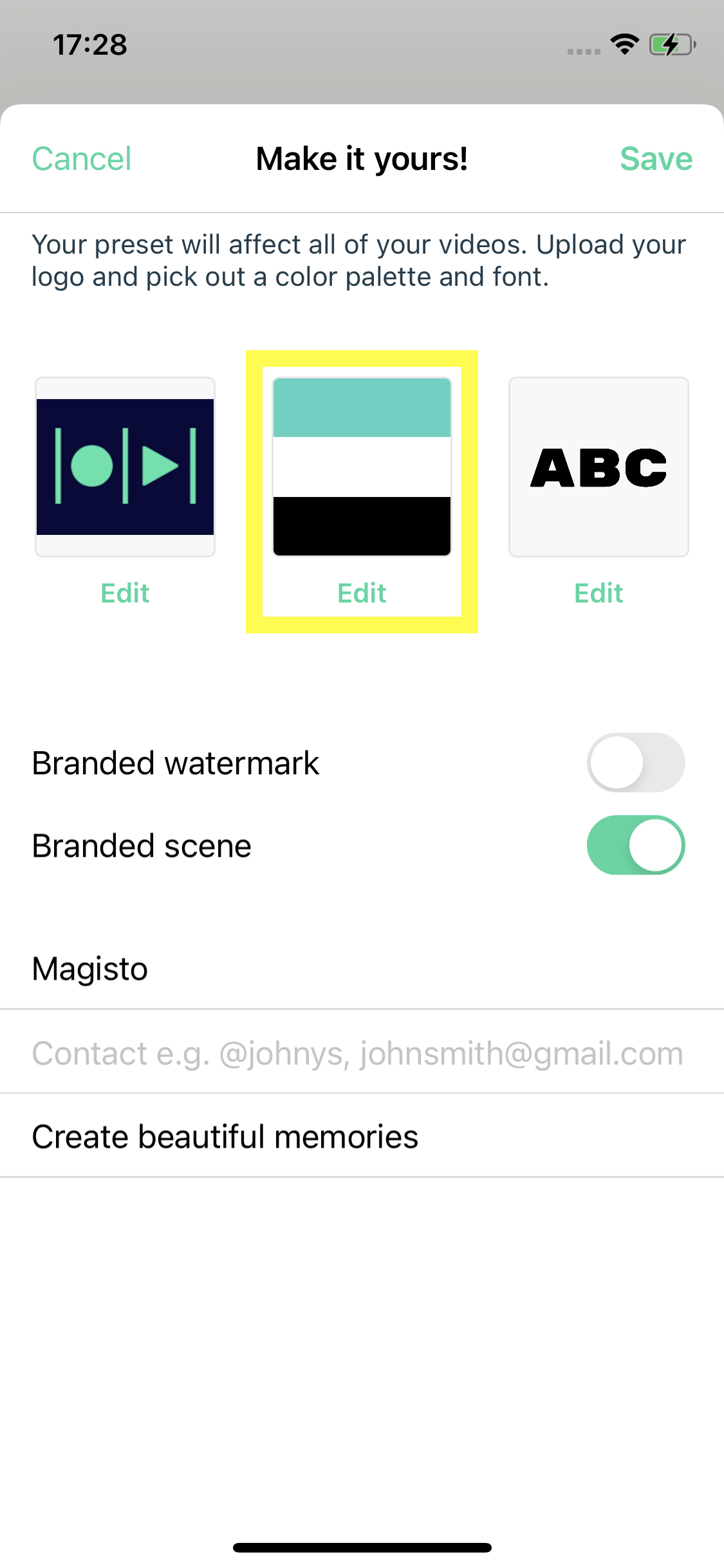
For more information on how to customize your colors, tap HERE.
2. To change your video's Brand kit:
1. Tap on the draft video you would like to edit and tap on “Edit”.
💡Tip: Scroll down past the drafts to find a video you've already saved. Tap on the video you would like to edit, tap on the 3 dots at the bottom right hand side of your video and tap on “Copy and Edit”.
2. Tap on the paintbrush icon.
3. Tap on “Brand”.
4. Here you can customise and change your video's logo, brand colors and Business details.
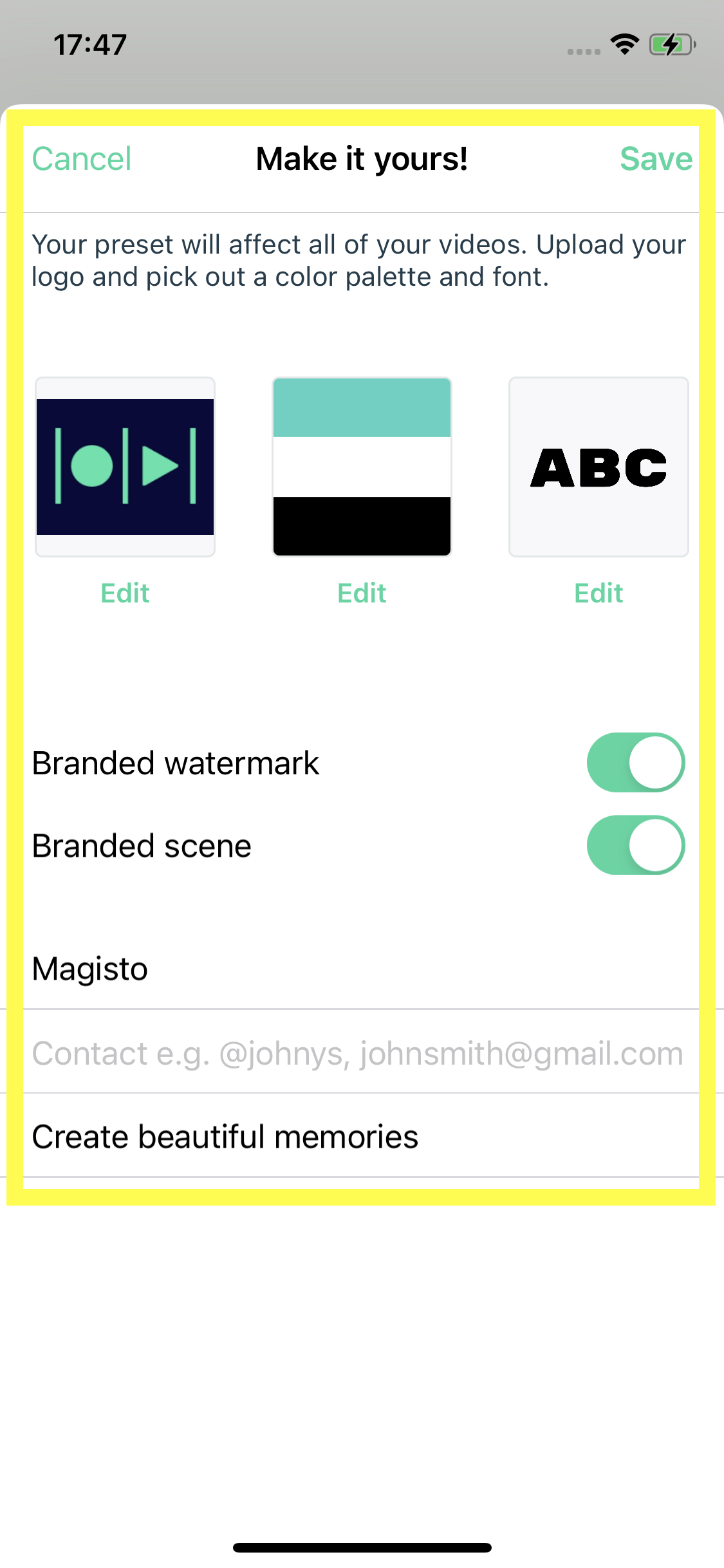
For more information on your Brand Kit's settings, tap HERE.
Were you looking for our Android or Web instructions?