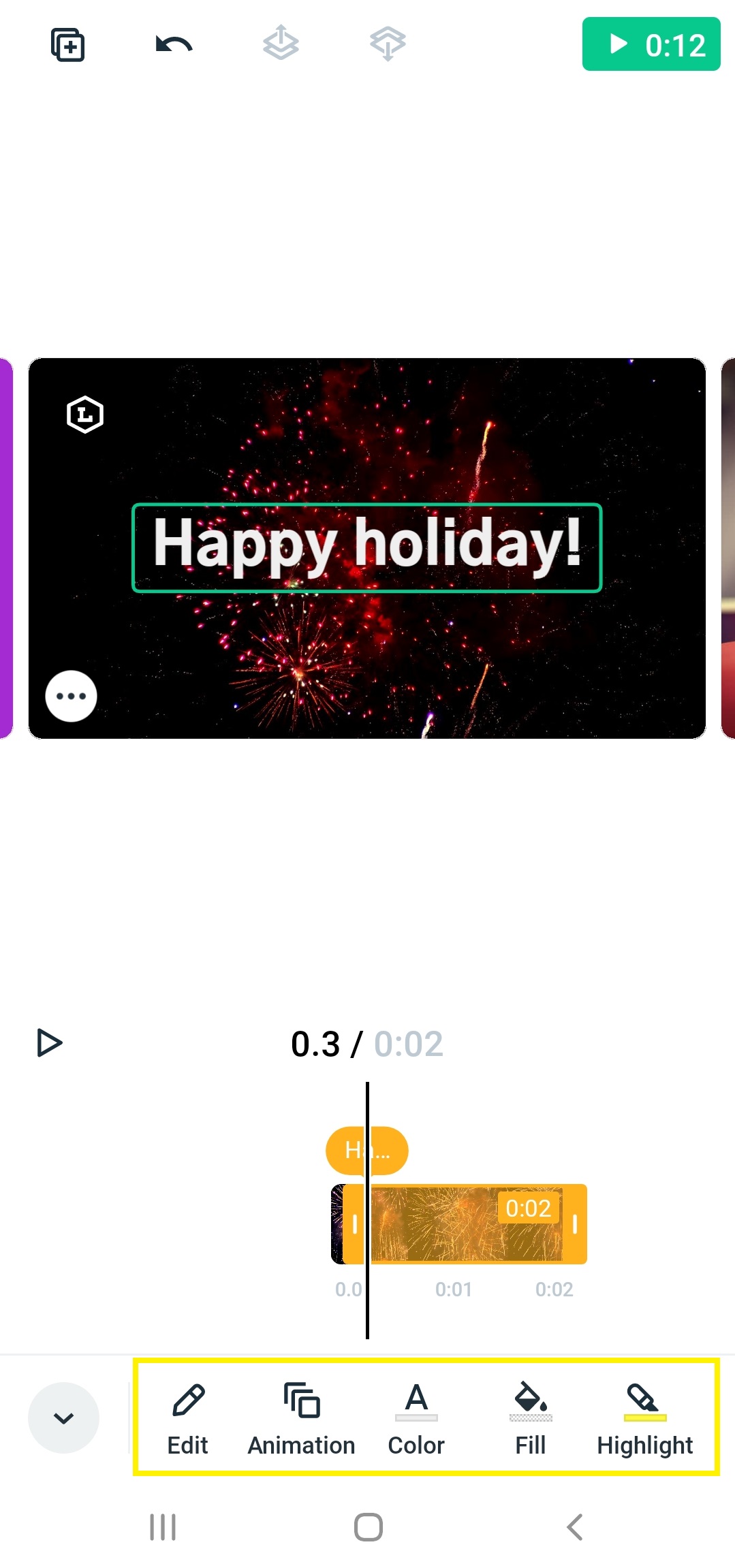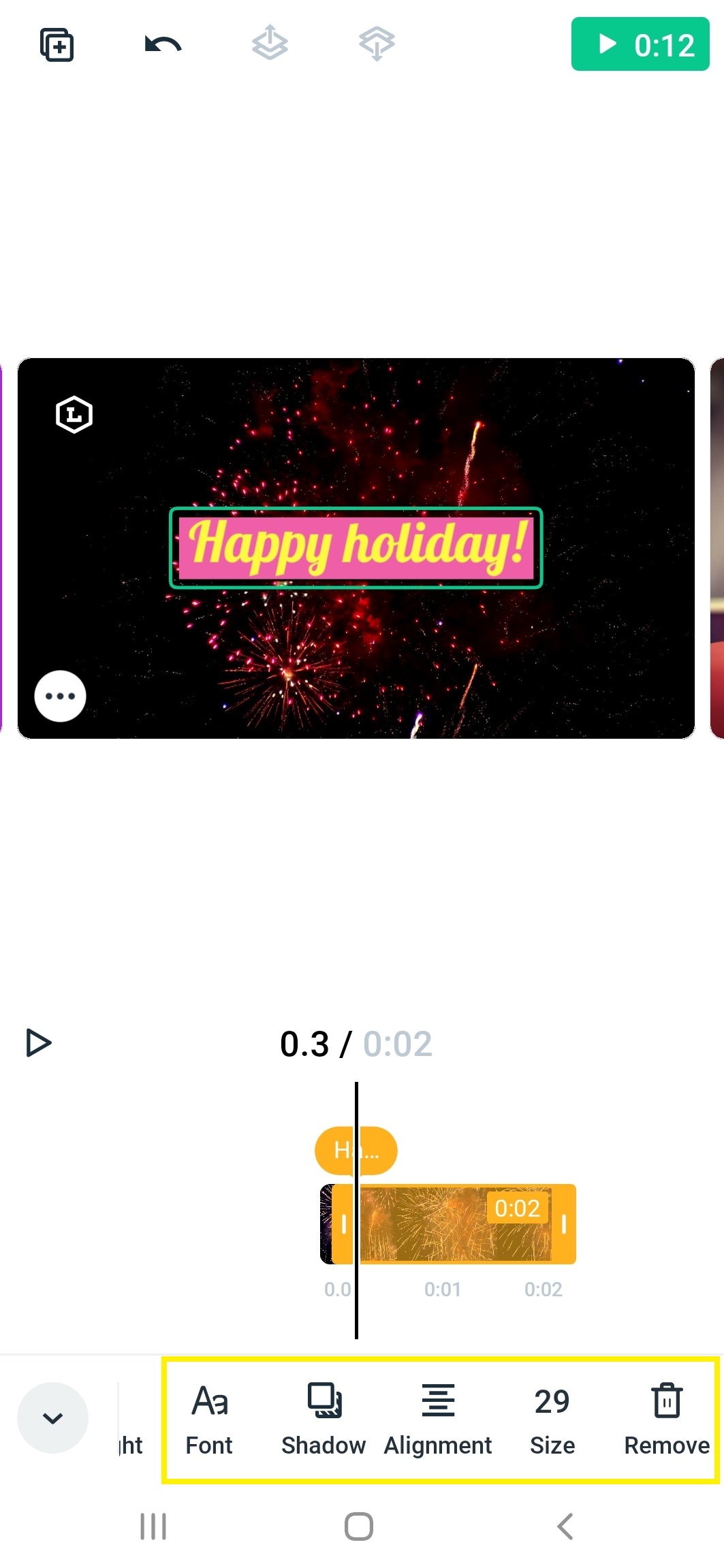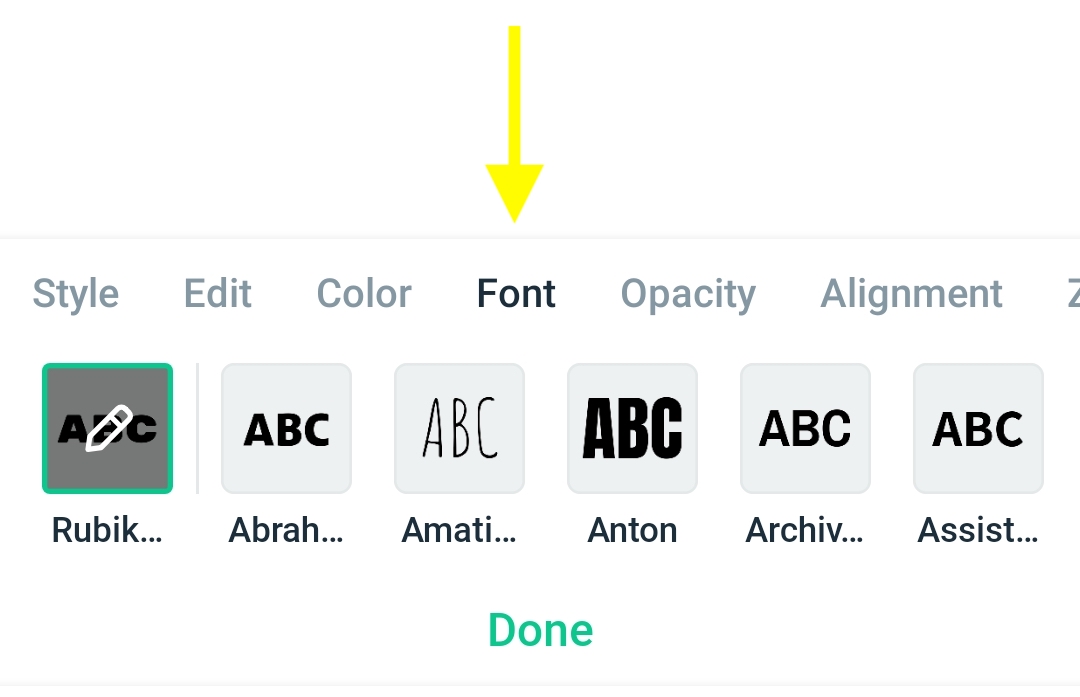There is no better way to get your message across than to add text to your video. And now with Magisto's animated text feature, it'll be even easier to stand out from the crowd. Whether you need stunning fonts, impressive text animations, beautiful color palettes; Magisto has you covered!
To add text:
- 1. Tap on the draft video you would like to edit and tap on “Edit”.
- Tap on the “+” icon at the bottom of the screen, and select ‘Text’ in the menu that opens. You can add up to 10 text boxes per scene and each text box can include up to 100 characters.
- A new window will open. Add your message and tap ‘Done’. In this step, you can also choose to highlight the text.
- To change the automatic duration, tap on the auto-duration icon (available on image scenes only). Automatic duration sets the timing of the text box automatically according to Magisto’s AI engine. You can also manually change the duration of the text by dragging the sides of the orange bubble on the timeline bar. To change the position of a text box in the timeline, long-press the bubble and drag it.
- The text boxes can be displayed in different parts of the scene or altogether during the whole scene duration. The minimum and maximum time a text box can be displayed is 0.5 seconds to 10 minutes.
- You can add multiple text boxes in a scene, each one will be represented by an icon above the text bubble with the first three letters of the text.
- To review your scene edits, tap on the play icon on the left corner below the media
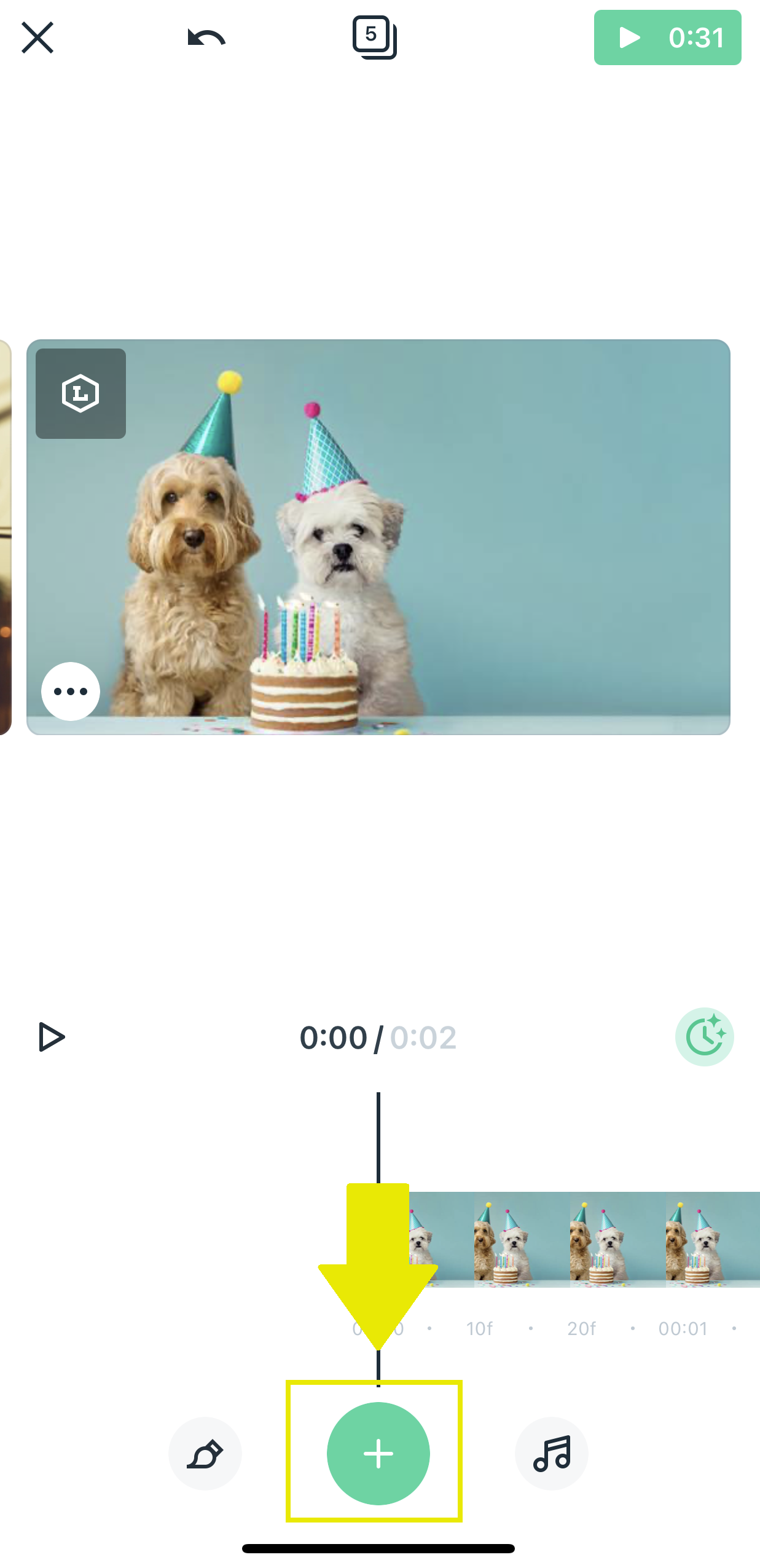
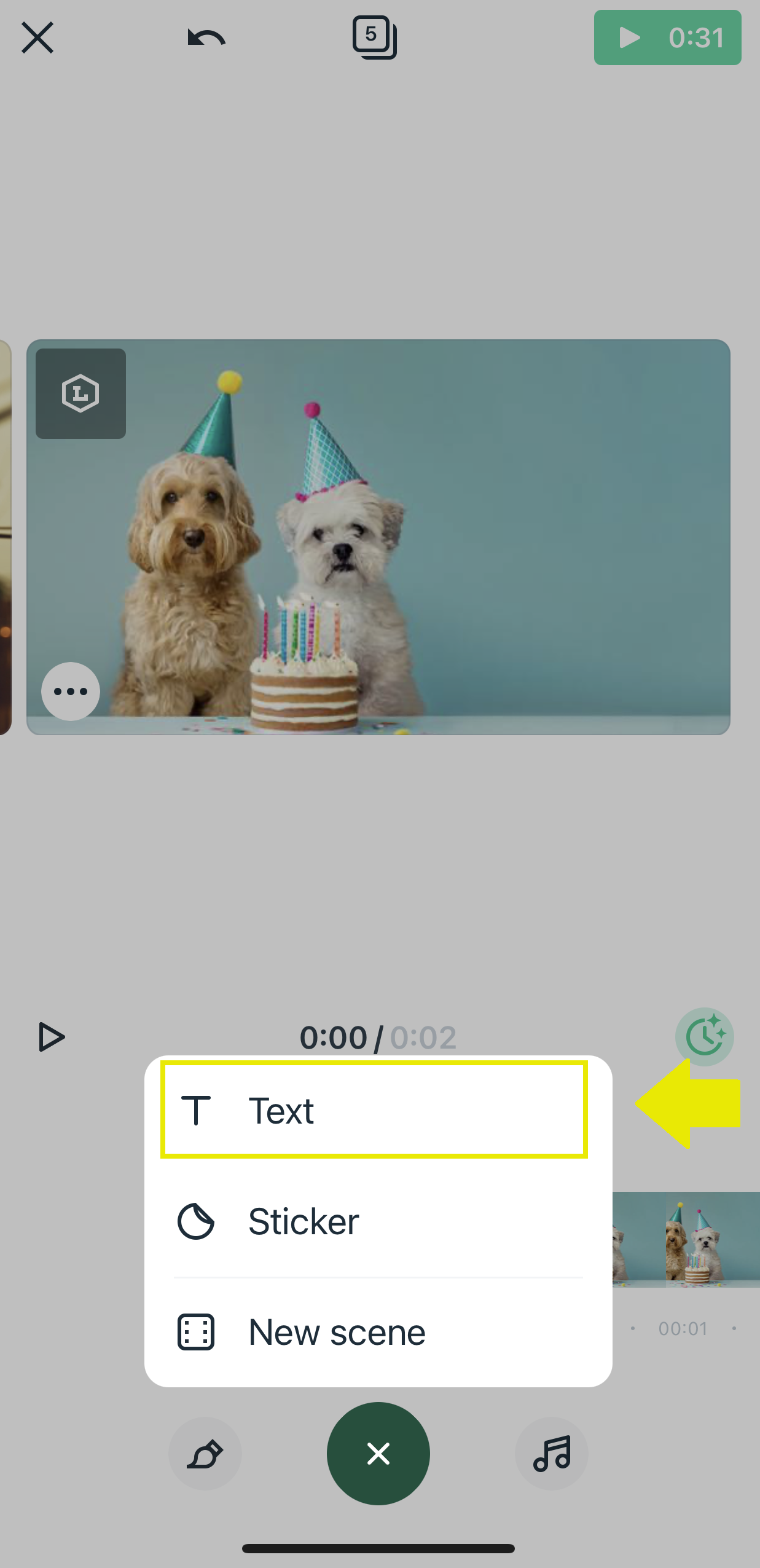
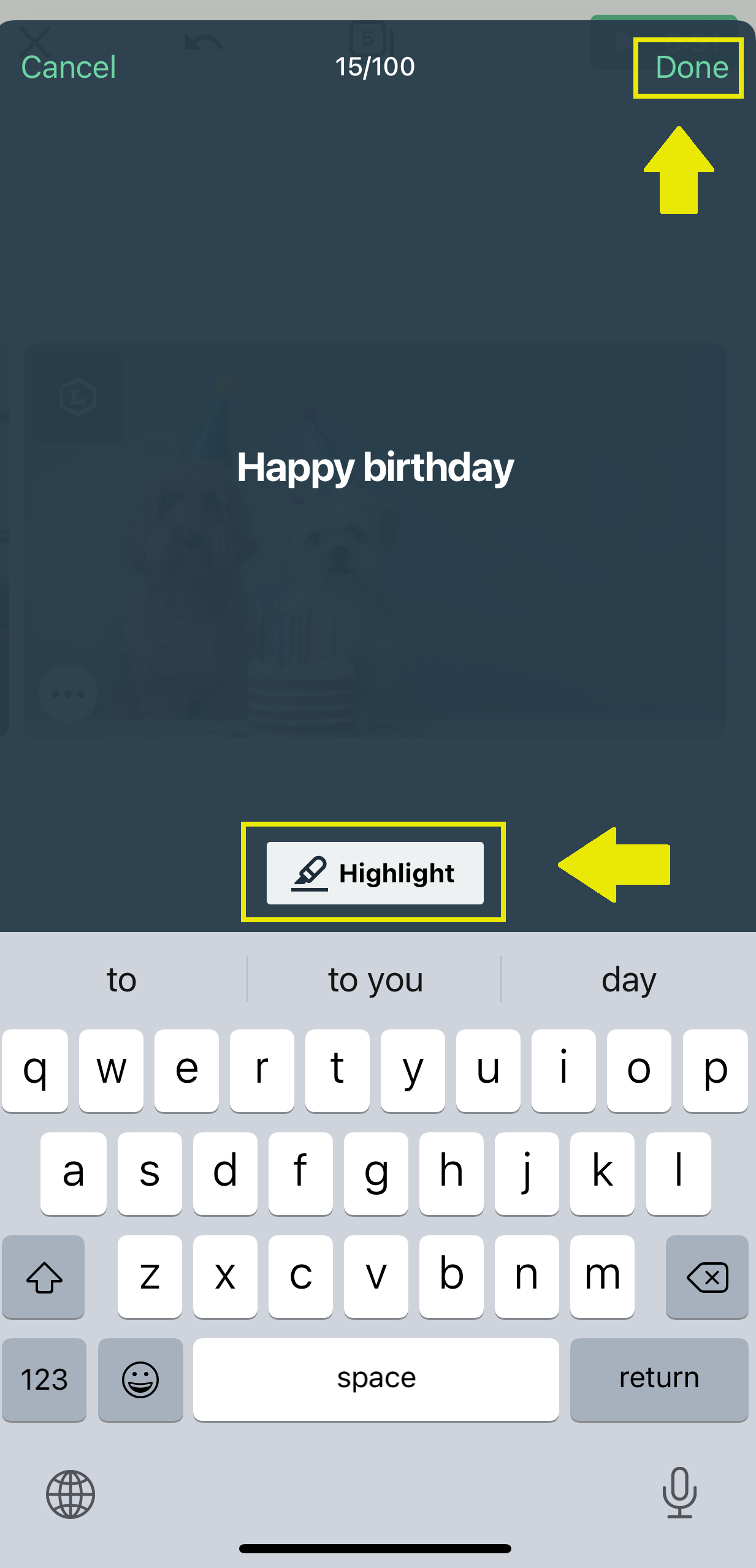
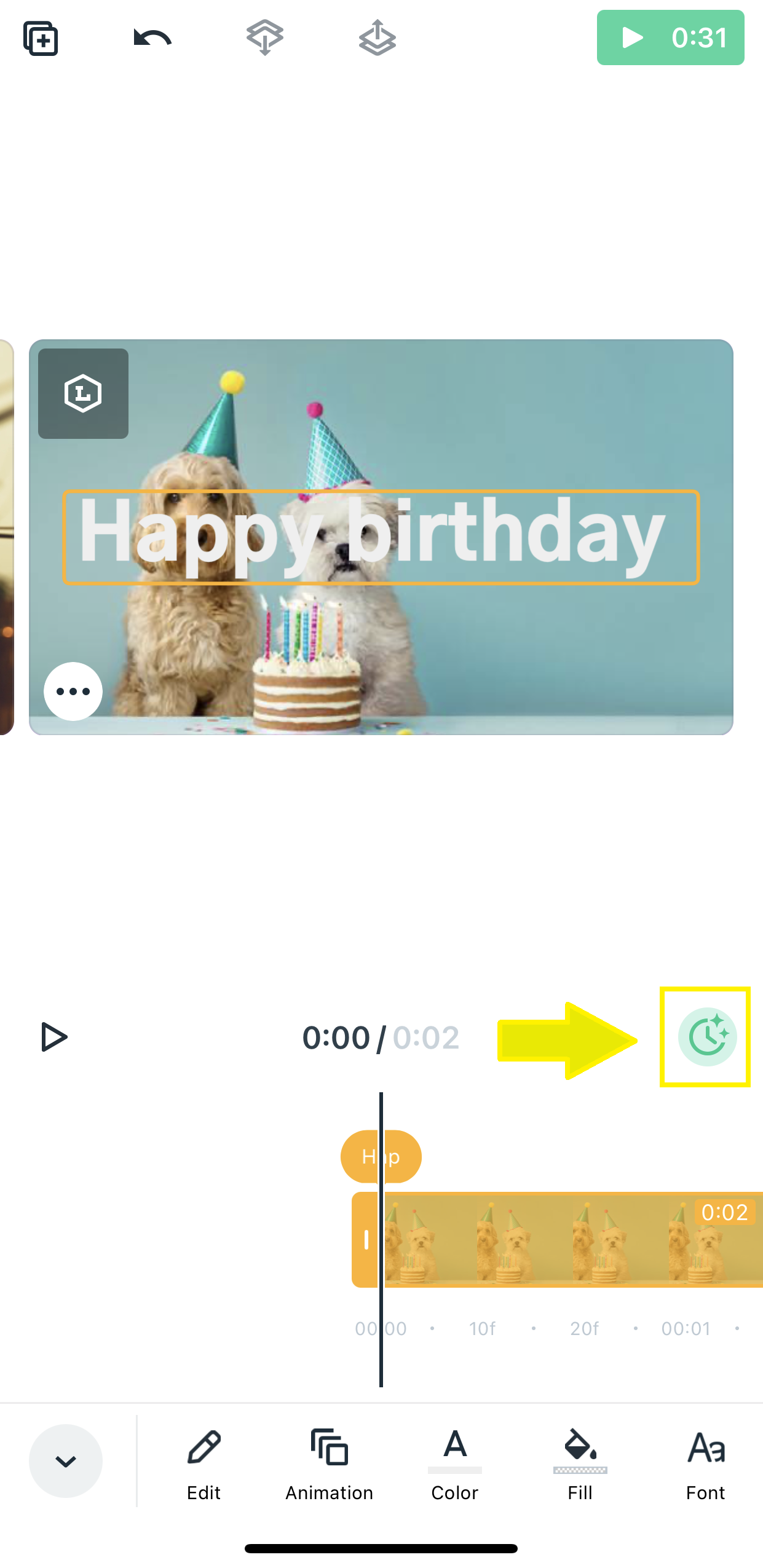
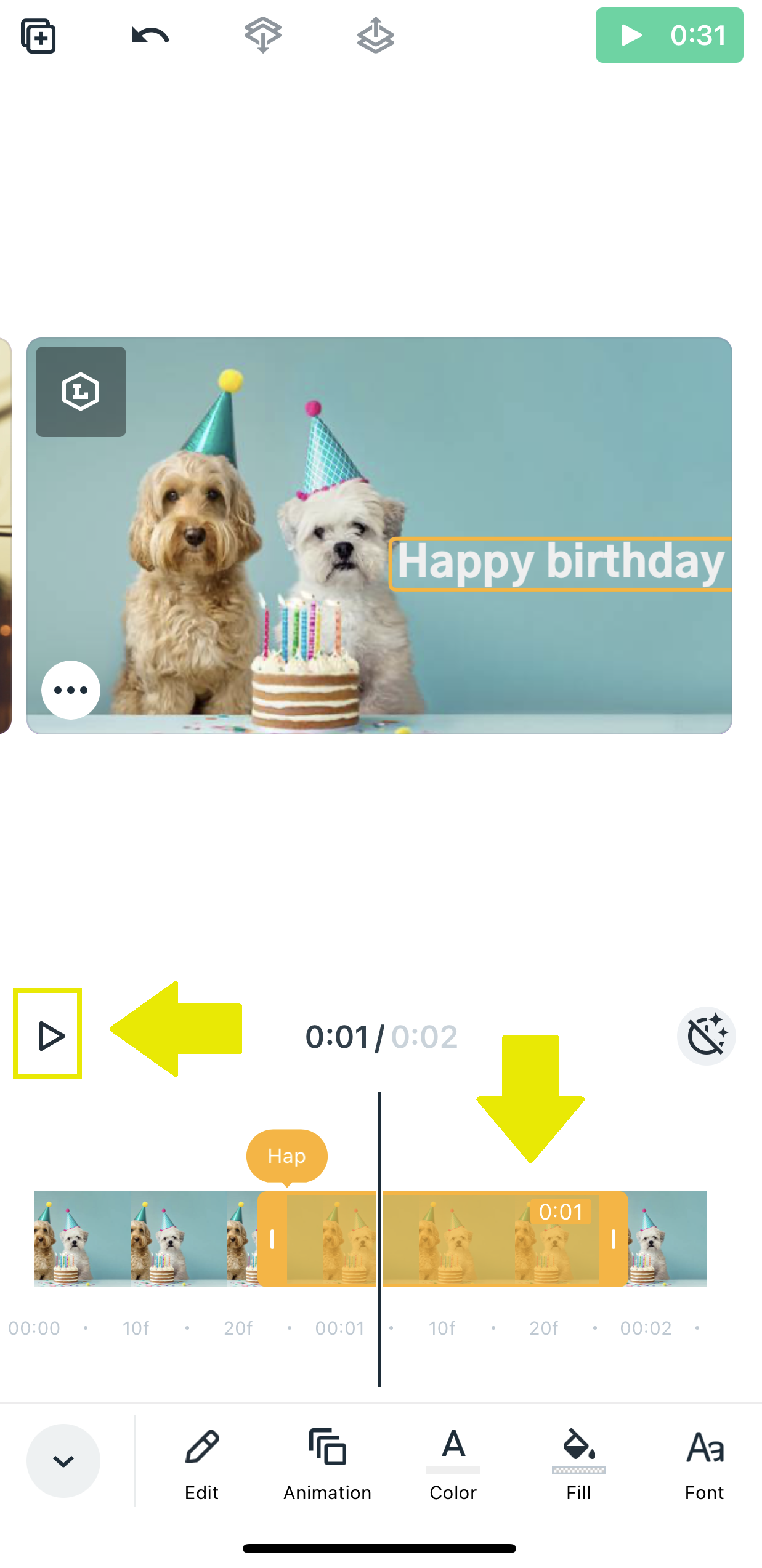
To edit your text:
- Tap on the text you would like to edit.
- Tap on “Edit” in the menu at the bottom left hand side.
- Tap on “Edit”, change your text and tap on the checkmark at top right hand side.
- Under the “Edit” tab, you can find additional editing tools
- Place your text Backwards if you have multiple elements in your photo or video scene.
- Place it forwards if you have multiple elements in your photo or video scene.
- Copy your text.
- Duplicate your text.
- Delete your text.
To animate your text:
- Tap on the text you would like to edit.
- Tap on “Style” in the menu at the bottom of your screen.
- Scroll to the left to choose from our variety of “Text Stickers”.
- Preview each effect by tapping on the sticker thumbnail.
- Once you've chosen your desired effect, tap on “Done”.

To change your text color:
- Tap on the text you would like to edit.
- Tap on “Color” in the menu at the bottom of your screen.
- You'll notice that the first 3 colors in the bottom palette are your chosen brand colors.
- Of the 2 colors shown above the color palette, the left one is your primary color and the right is your secondary color.
- Tap on your primary color to change it.
- To change your primary and/or secondary color, first tap on one of them. Swipe through the color palette at the bottom to pick your desired color.
- Tap on “Done”.
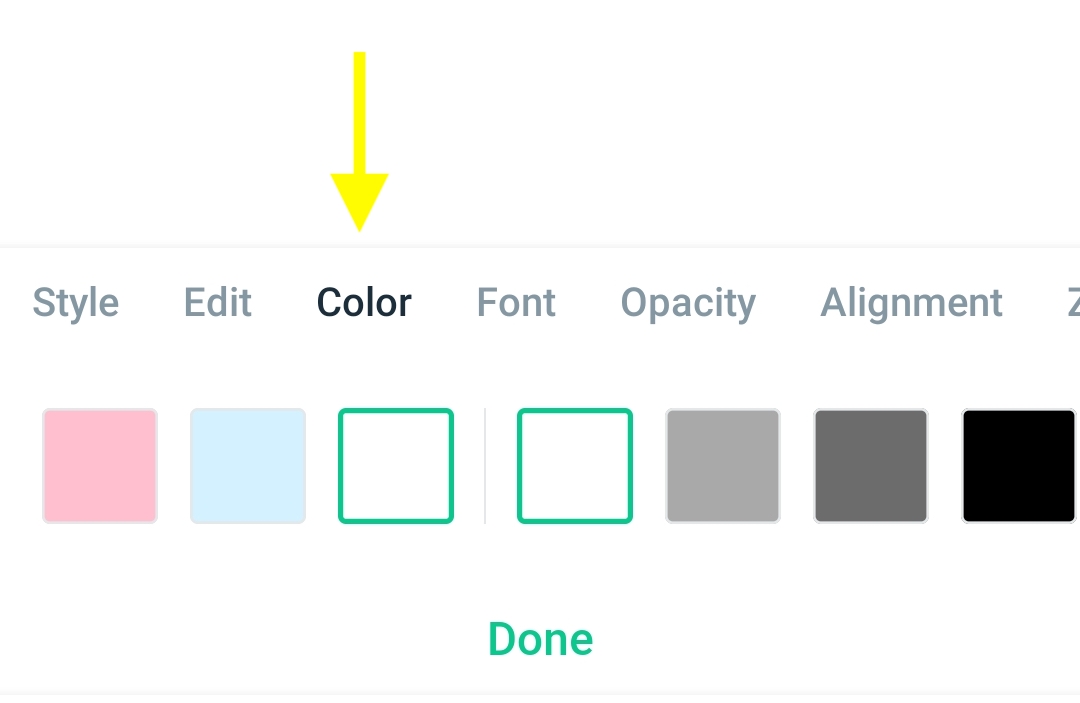
To change your font:
- Tap on the text you would like to edit.
- Tap on “Font” in the menu at the bottom of your screen.
- You'll notice that the first font to the left is the font currently selected.
- Swipe to the left to view all available fonts and their preview.
- To preview a font, tap on one of the font thumbnails at the bottom of the screen. Your text will display the font chosen.
- Once you've chosen your desired font, tap on “Done”.
*Note*
You'll notice that the first font to the left is the font currently selected. Tapping on it will redirect you to your Brand Kit. You'll be able to edit your logo, colors, enable/disable your logo, enable/disable your contact information. Tap on the arrow at the top left hand side to go back to your story.
To change your text's background color:
- Tap on the text you would like to edit.
- Tap on “Opacity” in the menu at the bottom of your screen.
- Tap on the circle on the slider and slide to the left to decrease the opacity or to the right to increase the opacity.
- Once satisfied, tap on “Done”.

To change your text alignment:
- Tap on the text you would like to edit.
- Tap on “Alignment” in the menu at the bottom of your screen.
- Tap on “Left”, “right” or “Center” to align the text within the text box.
- Once satisfied, tap on “Done”.
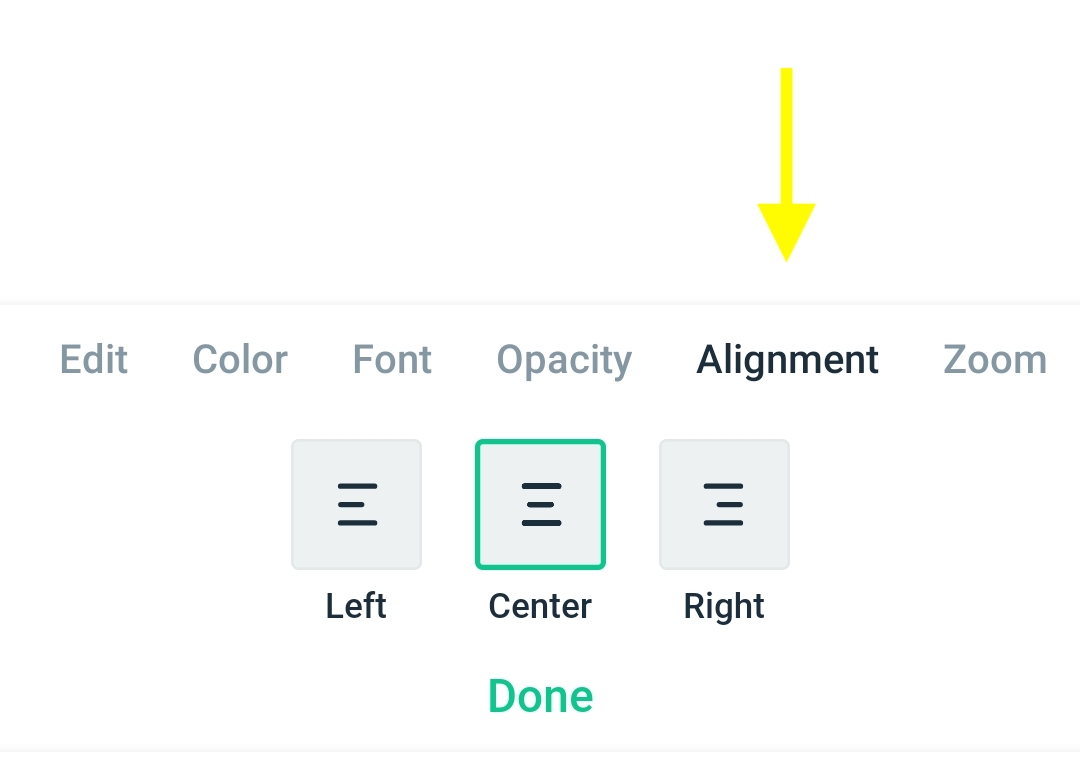
To scale your text:
- Tap on the text you would like to edit.
- Tap on “Zoom” in the menu at the bottom of your screen.
- Tap on the circle on the slider and increase your text's scale by sliding it to the right or decrease it by sliding it to the left.
- You can also pinch the text in your scene to adjust the scale of your text.
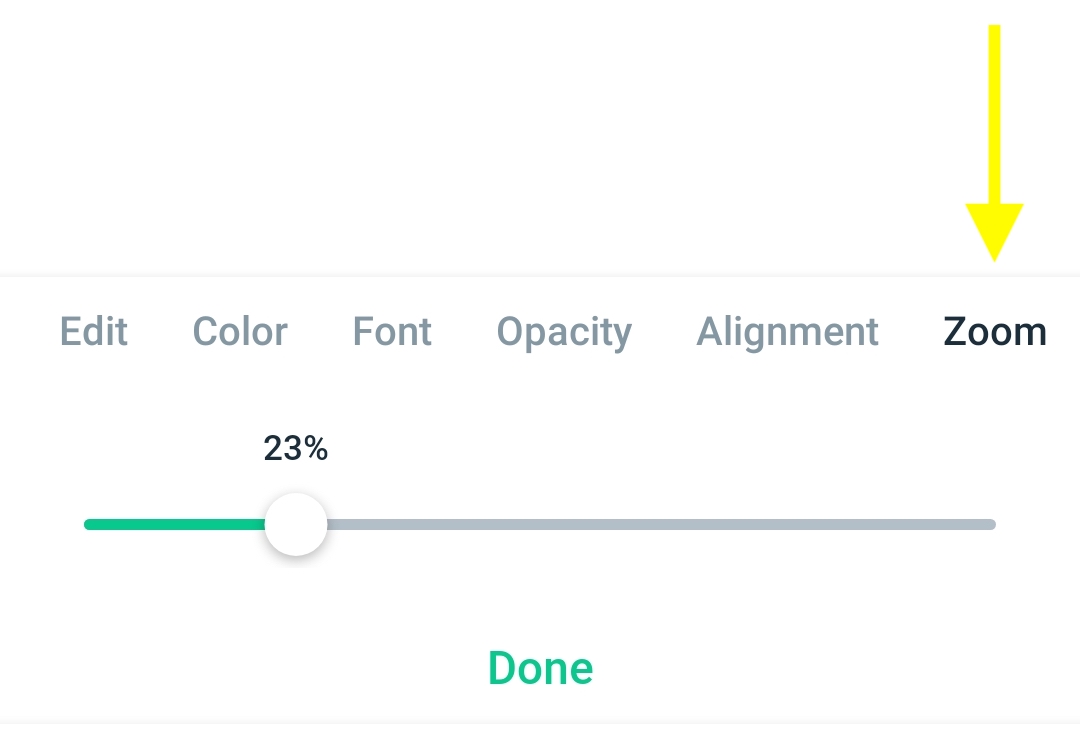
To highlight specific text in a text scene:
- Double tap the text in your scene.
- Press down on the text you'd like to highlight and tap on “Highlight”
- Tap on the checkmark to save your changes.
- To change your highlighted text color, tap on “Color”.
- Tap on your desired color and tap on “Done”.

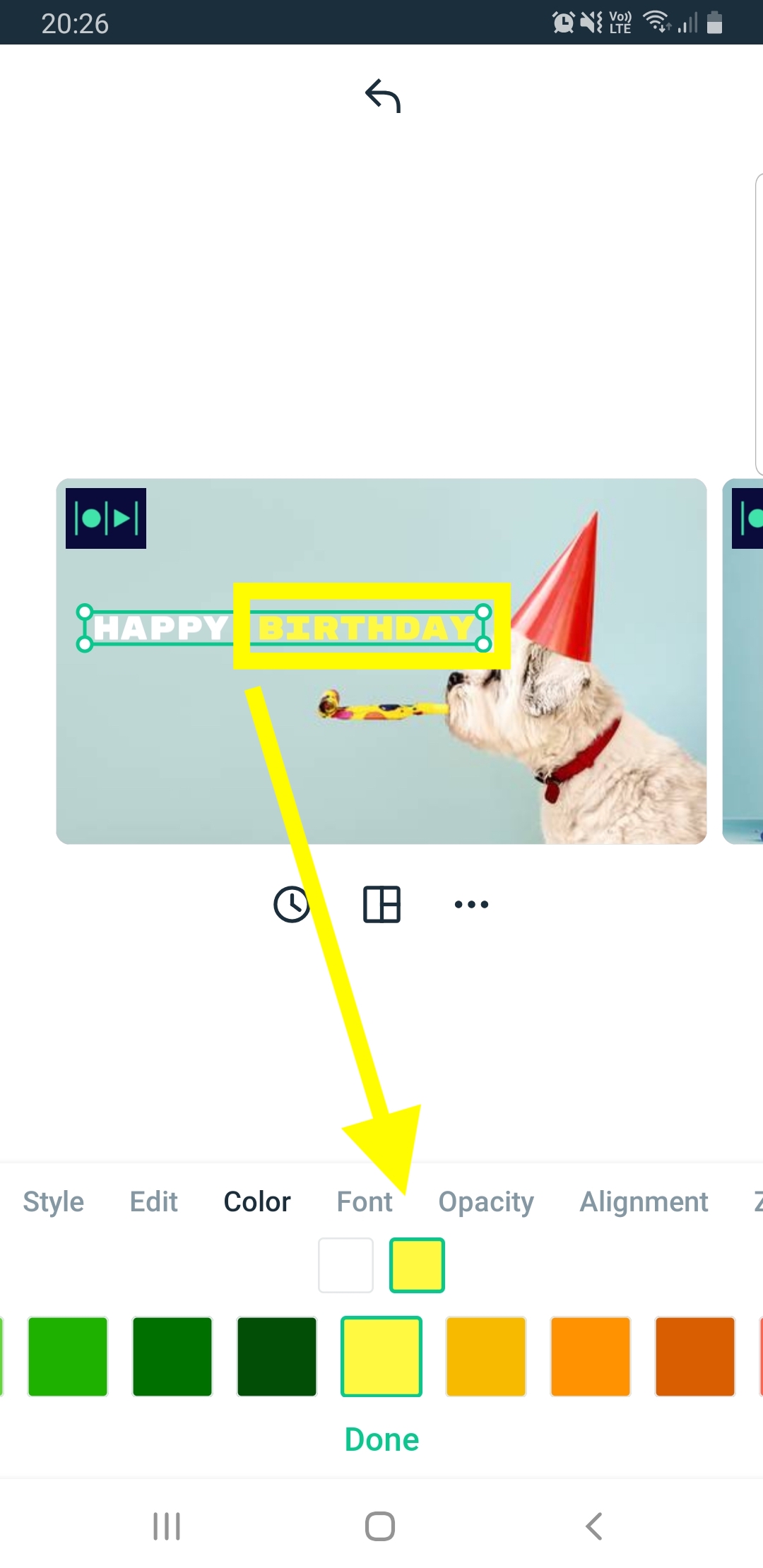
Were you looking for our iOS or Web instructions?
How do I add and edit text during the editing process? (iOS)
How do I add and edit text during the editing process? (Web)